Use photo collections to arrange, manage and share your photos.
Save to collection
 Tap on the Photos tab and select the photo(s) you want for the collection.
Tap on the Photos tab and select the photo(s) you want for the collection. Tap Save to collection on the top bar, create a new collection or select one from the list to add the photo(s).
Tap Save to collection on the top bar, create a new collection or select one from the list to add the photo(s).
My Collections
- Tap
 My collections on the menu to open the Collections screen.
My collections on the menu to open the Collections screen. - The screen displays a list of all your photo collections.
- Rename collection: Tap
 Menu, select Rename, type and new name and then tap Rename.
Menu, select Rename, type and new name and then tap Rename. - Remove collection: Tap
 Menu, select Remove and then OK to remove it.
Menu, select Remove and then OK to remove it. - Share collection: Tap
 Menu, select Share and then select the option you want to use to share the collection and follow the prompts.
Menu, select Share and then select the option you want to use to share the collection and follow the prompts. - Tap on a collection to open and view the photos in it.
- Tap on a photo to view in full screen view.
- Remove photos: Select photo(s) and tap Remove from collection on the top bar.
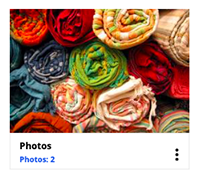
See also:
- Memori web app (Memori Unlimited Cloud)
- FAQ
- Help Menu