The Memori Unlimited Cloud web app
The Memori web app (Memori Unlimited Cloud) opens your entire content collection in a web browser.
Use the web app to view and manage all your content sources, Android and iOS device backed up content, social media backed up content and linked cloud accounts’ content.
See the How to open the Memori web app section for more details.
Menu
The menu icon on the top bar opens the web app menu options.
- Tap (click) on the menu to open the left panel to view menu options. Tap (click) on the main display area to close it.
- The menu options include:
- User information,
- My collections
- Settings
- Help
- About
- Sign out
- Terms of service, privacy policy and contact us information.
- Storage space bar and information:
The bar displays the size and percentage of used storage and the remaining space left. - Content source icons:
The content source icons appear in the menu on a mobile web browser (see ‘Content sources’ information below).
See the Web app – Menu section for more details.
Content sources
The content source icons appear in the menu on a mobile web browser. They appear on the top left on a desktop web browser.
- Mobile device:
Tap (click) on the Android or on
the Android or on  the iOS connected content source button to view content source information, to hide or show the backed up content or to delete the backup from the web app.
the iOS connected content source button to view content source information, to hide or show the backed up content or to delete the backup from the web app.
- Cloud accounts: (Google Drive, Dropbox, OneDrive or Google Photos)
Tap (click) on the connected cloud account button to view content source information, to hide or show the linked content, to refresh the content and to unlink in order to remove the content source from the web app. - Social media (Facebook, Twitter and Instagram)
Tap (click) on the connected social media icon to view content source information, to hide or show the backed up content, to update the backup or to delete the backup from the web app.
See the Web app – Content sources section for more details.
View media
The content type tabs appear on the main display area.
- Scroll right or left to view all content type tabs.
- Tap (click) on a tab to view your content sorted by content types: Photos, videos, music, documents, posts, contacts, events, SMS, MMS, call log and wallpapers.
- Scroll up and down to view the media.
- Tap (click) on a file to view it or play it in full screen mode.
See the Web app – View media section for more information.
Add content
 Tap (click) the button to open the Add your content to Memori Cloud screen to back up your devices, link cloud accounts and to back up your social media accounts.
Tap (click) the button to open the Add your content to Memori Cloud screen to back up your devices, link cloud accounts and to back up your social media accounts.
See the Web app – Add Content section for more details.
How to open the Memori web app (Memori Unlimited Cloud)
- On the Memori mobile app (Memori World):
Tap (click) My content and then tap (click) View all Memori content to log into your Memori cloud account automatically and to launch the web app. - On mobile or desktop web browsers:
Type https://www.memori.world into your mobile or desktop web browsers and sign in to open the Memori web app (Memori Unlimited Cloud).
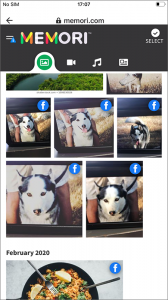
See also:
- Memori mobile app (Memori World)
- FAQ
- Help Menu