The Add content button appears on the bottom left of the web app.
 Tap (click) Add content to open the Add your content to Memori Cloud screen to link cloud accounts and to back up content from your social media accounts.
Tap (click) Add content to open the Add your content to Memori Cloud screen to link cloud accounts and to back up content from your social media accounts.- Backup devices: Download the Memori app from the Play Store or App Store and install the Memori mobile app on your devices to back up your content on each device to the Memori cloud.
- Link cloud account:
Display the content of your Dropbox, OneDrive, Google Drive or Google Photos account in the web app.- Tap (click) Add next to the account name and follow the prompts to log into it.
- The √ checked icon indicates that the account is linked.
- Back up social media accounts:
Back up the content of your accounts to your Memori cloud.- Tap (click) Add next to the account name and follow the prompts to log into it and to start the account backup.
- The √ checked icon indicates that the account is connected and backed up.
- Backed up social media content types:
- Facebook: Photos, videos and posts.
- Twitter: Photos, videos and posts.
- Instagram: Photos and videos.
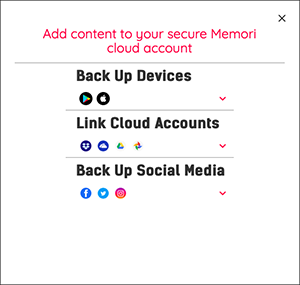
See also:
- Memori web app (Memori Unlimited Cloud)
- FAQ
- Help Menu