Decide how often you want to back up the content of your mobile device, daily, weekly, monthly or manually to the Memori Cloud and set up automatic backups with easy to use setting options.
 Select the Back Up tab on the home screen if not already selected.
Select the Back Up tab on the home screen if not already selected.- Back up this phone: This option allows you to start an immediate backup of your mobile device content. Tap Back up now/Backup this phone to begin the backup.
See the Back up this phone section for more details.
Note: All files backed up to your Memori account must be smaller than your storage space. If you are over your account storage quota, the Memori app will stop backing up.  Backup report: This option allows you to see your last backup date and time and to view your backup detailed report.
Backup report: This option allows you to see your last backup date and time and to view your backup detailed report.
See the Backup report section for more details. Next backup: This option allows you to see the date and time of your next scheduled backup and to set automatic backup schedules.
Next backup: This option allows you to see the date and time of your next scheduled backup and to set automatic backup schedules.
See the Set automatic backup schedule section for more details. Chosen for backup: This option allows you to see and select the content types you want for your next backup. See the Choose content types to back up section for more details.
Chosen for backup: This option allows you to see and select the content types you want for your next backup. See the Choose content types to back up section for more details.- Backup notifications: A notification appears on your mobile device while a backup is running. The notification displays the backup progress bar.
See the Backup notifications section for more details.
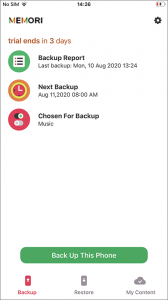
See also:
- Restore
- My content
- Settings
- Memori web app (Memori Unlimited Cloud)
- FAQ
- Help Menu