View and manage all your Memori cloud content using the Memori web app (Memori Unlimited Cloud). Back up social media, link and manage other clouds.
 Select the My content tab on the home screen.
Select the My content tab on the home screen. View all Memori content: This option allows you to launch the Memori web app (Memori Unlimited Cloud) to view and access all the content in your Memori cloud account.
View all Memori content: This option allows you to launch the Memori web app (Memori Unlimited Cloud) to view and access all the content in your Memori cloud account.
See the View all Memori content section for more details. Back up social media: This option allows you to back up social media content from Facebook, Twitter and Instagram to your Memori cloud account.
Back up social media: This option allows you to back up social media content from Facebook, Twitter and Instagram to your Memori cloud account.
See the Back up social media section for more details.
 Link other clouds: This option allows you to link cloud accounts to your Memori account to view and share using the web app. Cloud accounts include, Google Drive, Dropbox, OneDrive and Google Photos.
Link other clouds: This option allows you to link cloud accounts to your Memori account to view and share using the web app. Cloud accounts include, Google Drive, Dropbox, OneDrive and Google Photos.
See the Link other clouds section for more details.
Back up social media
- Select the My content tab on the home screen.
- Tap Back up social media to open the Back up social media screen.
- Tap Add next to an account name (Facebook, Twitter or Instagram) and follow the prompts to log into it and start the backup.
- The √ checked icon indicates that the account is connected and backed up.
- Go to the Memori web app (Memori Unlimited Cloud) to view and manage the backed up social media content.
Link other clouds
- Select the My content tab on the home screen.
- Tap Link other clouds to open the Link other clouds screen.
- Tap Add next to the account name (Google Drive, Dropbox, OneDrive or Google Photos) and follow the prompts to log into it.
- The √ checked icon indicates that the account is linked.
- Go to the Memori web app (Memori Unlimited Cloud) to view and manage the linked cloud accounts content.
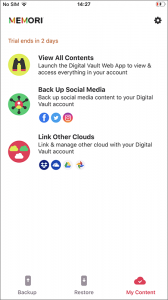
See also: